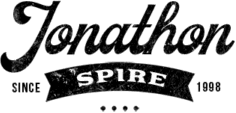Are you having trouble controlling your Firestick device with the remote? Don’t worry, you’re not alone! In this guide, we are going to provide some tips and tricks to help you troubleshoot any issues you may be having like Firestick remote blinking.
Common Firestick Remote Issues and Solutions
Knowing the basics of how to reset a remote, as well as identifying and resolving specific issues can help make the operation of your device smoother and give you a better viewing experience.
Button or Feature Not Responding
If a button or specific feature on the remote is not working properly, check the Fire TV device settings first to make sure that it has not been disabled. If the function still does not work, try resetting the remote and delete any applications that may be interfering with its operation.
Blinking
One of the most common issues with the Firestick remote is when it starts blinking rapidly and becomes unresponsive. This can be caused by a number of factors, such as low battery life or interference from other devices.
To fix this issue, try replacing the batteries in your remote. If that doesn’t work, try resetting your Firestick by unplugging it from the power source for 30 seconds and then plugging it back in. You can also try moving your Firestick away from other electronic devices that may be causing interference.

Unresponsive Remote
This can occur if you are out of range with your Fire TV device or if there is an issue with your remote’s batteries. Try standing closer to your device while using your remote and ensure that you have fresh batteries installed correctly (AAA).
You may need to reset your remote by holding down the home and volume up keys for three seconds at once. Once this is done, double-check all settings for accuracy.
Slow Response Times
When navigating through menus or when inputting text –response times can become bogged down due to weak internet connection speeds.
Make sure you have a reliable internet connection or opt for an Ethernet connection if possible; it will help increase responsiveness significantly! Check to see if there are any updates available from Amazon that could help improve performance as well.
Snapping/Echoing
This issue generally occurs when another nearby device takes control of your firestick’s infrared signal frequency (i.e a television).
It can also occur during power cycling when multiple devices start competing against each other’s signals across shared frequenciesTo troubleshoot this issue – try manually changing the frequency used by the fire stick using ‘Manage My Devices’ under ‘Settings & System”‘.
Battery Replacement
The Amazon Fire Stick Remote Control needs 2 AAA batteries to work. If the remote control isn’t responding properly, the batteries may be low or dead. To replace them:
• Remove the old batteries by pushing them out on the back of the remote or using a flat-blade screwdriver to pry off the back cover.
• Insert 2 new AAA batteries into the battery compartment according to your battery type and mark the polarity instructions found at the bottom of your remote.
• Replace the back cover and press gently with your finger until it clicks in place.
• Test that all button functions are operational on your Fire TV device before using it further.

If you have replaced the batteries to no avail, then there are several things you can try before contacting customer service or seeking technical advice:
• Check that you paired your remote with Firestick every time you turn it on, by pressing and holding down both the “Home” and “Back” buttons for several seconds until you observe a quick series of flashes from its LED lights.
• Resync with Alexa Voice Remote: Hold down the Home button for 10 secs till you see the Alexa logo change colors twice about 5 seconds apart
• Toggle Speaker Volume mute/unmute and Check range between Remote and Stick
• Reset Your Firestick by pressing Home five times followed by Back three times
Resetting the Remote
Resetting the Firestick remote is the first step that you should take if you’re facing any issues with it. To do the same, head to Settings > My Fire TV > Reset to factory defaults. This will reset not just your remote settings but also other settings related to your streaming device that includes accounts and parental controls.
After that’s done, you will be asked to pair your remote again with the Firestick by pressing and holding the Home button for 10 seconds at least until a message appears on the screen saying “New Remote Found”.
You may also try resetting only your Firestick remote by removing its batteries and waiting for 10-15 seconds before putting them back in. If this doesn’t work, then move on to replacing or repairing your remote by following the next steps given below.
Reprogramming the Remote
Reprogramming your Fire Stick remote involves going into the Settings menu on your TV and changing it up manually. To do this, you must first make sure that the batteries are inserted correctly in the back of the remote.
Then, press and hold down both the “Back” and “A” buttons at the same time for 5 seconds until you notice that sense indicator light blinking white light at regular intervals under the battery area of your controller as an indication that you are now in pairing mode.
Once done with the above steps, the next step is to go into the settings menu on your Fire TV stick device. Select Controllers & Bluetooth devices option from the available list followed by Other Bluetooth Devices.
After which scroll down further and select Amazon Fire TV Remotes option which should now show you a different set of Firestick Remote options available in pairing mode out of which you have to choose yours by clicking Select button.
Next to its name in order to add it to your existing list of paired devices using which future problems related with Firestick device can be solved effectively rather than having them linger longer than expected.
Conclusion
The Amazon Firestick remote can be a great tool for streaming movies, TV shows, and other content, but it can also be frustrating when it stops functioning correctly. Thankfully, troubleshooting common issues is often quite straightforward.
However, if the issue persists or you can’t resolve it yourself using any of the methods described here, consider contacting Amazon customer service for help. With the right tools and knowledge, you can get the most out of your Firestick experience without running into any major issues.
Ella Marcotte
Latest posts by Ella Marcotte (see all)
- UA vs GA4: The 4 Big Differences You Need To Know - April 8, 2024
- Understanding The Role Of Control Valves In Industrial Automation - April 8, 2024
- How Automation Can Boost Your Business Outcomes - April 4, 2024