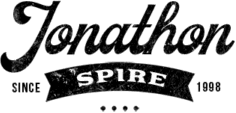MongoDB is a popular NoSQL document-oriented database that allows developers to store and retrieve data in a flexible and scalable manner.
Document databases are designed to handle unstructured and semi-structured data, making them a great choice for applications that require flexibility in data modeling.
That’s why it’s no surprise that MongoDB’s revenue increased by 36% in the last quarter, according to Futurum Research.
What’s more, MongoDB offers its databases in the cloud, sparing users the responsibility of managing and maintaining them. This lets developers focus on more important tasks.
In this article, we’ll walk you through the process of creating a document database in MongoDB.
We’ll cover the essentials, from creating an account on MongoDB to inserting and querying documents in your database.
By the end, you’ll have a solid understanding of how to create and manage a document database in MongoDB.
1. Register An Account On MongoDB Atlas
MongoDB Atlas is a fully-managed cloud database service offered by MongoDB. With this, you can easily deploy, manage, and scale MongoDB databases in the cloud.

The first step is to create an account with MongoDB Atlas. You can register for free, with no credit card required. Once registered, you can easily set up your document database.
2. Deploy A Cluster
If you’re logging in for the first time, you will be shown options for creating a cluster. Click the M0 option to deploy a free cluster.
You will be prompted to select your provider and region. Once this is taken care of, type in a name for your cluster. Lastly, click “Create.”
3. Add Your IP Address
For security reasons, Atlas requires users to connect to clusters with only whitelisted IP addresses.
To add your IP address, click on “Database” on the Atlas dashboard (top-left corner), then select “Database Deployments.”
From here, click “Connect,” and Atlas will pull up the Setup connection security step. Lastly, add your current IP address to complete this step.
4. Create A Database User
As part of its security measures, Atlas will also only allow verified users to access your databases. They are separate from Atlas users.
To add a verified user, visit “Database Deployments” from the “Database” menu. Click “Connect,” go through the security setup, then set the new user’s username and password.
5. Connect To Your Cluster
MongoDB Atlas allows you to connect to a cluster using a variety of drivers: mongosh, Node.js, PyMongo, or Compass.
The steps may vary per driver, but the general process to follow is to download your preferred driver and open your terminal.
For this demonstration, let’s use the PyMongo driver. After installing the PyMongo driver, connect to your database again and select “Choose a connection method.”
Choose your driver (and version) from the dropdown menu. A connection string will be displayed for you to copy.
Replace <password> with the password you set for your database user, then replace <myFirstDatabase> with the name you typed for your database.

You’ll need to Import MongoClient from PyMongo to connect to a running MongoDB instance. Run this command in the Python shell on your terminal to do this:
| from pymongo import MongoClient |
Finally, you can connect to your cluster. In your Python shell, paste your connection string into this command:
| client = MongoClient(‘<your updated connection string>’) |
6. Insert A Document
To create a database on your new cluster with PyMongo, run the following command:
| db = client.gettingStarted |
You can replace “gettingStarted” with whatever name you want for your new database. Next, create a collection by running this command:
| people = db.people |
This will create a collection called “people”. Now, you can insert a document into this collection. Here’s how to create a document:
| import datetimepersonDocument = { “name”: { “first”: “Alan”, “last”: “Turing” }, “birth”: datetime.datetime(1912, 6, 23), “death”: datetime.datetime(1954, 6, 7), “contribs”: [ “Turing machine”, “Turing test”, “Turingery” ], “views”: 1250000} |
Now that a document is created, you can insert it into the collection. Run this command to do this:
| people.insert_one(personDocument) |
Congratulations! You’ve successfully created a document database.
Conclusion
Because of the flexibility and scalability of document databases, they are used in projects where data structures and volumes are dynamic and require a flexible schema.
Some popular use cases include content management, real-time analytics, and mobile and IoT applications. They are also used in e-commerce sites like eBay.
MongoDB is just one of the cloud examples companies can explore to streamline their processes.
We’ve got more articles discussing the advantages of the cloud and cloud computing services, so don’t forget to check them out and discover what they can do for your business.
Ella Marcotte
Latest posts by Ella Marcotte (see all)
- UA vs GA4: The 4 Big Differences You Need To Know - April 8, 2024
- Understanding The Role Of Control Valves In Industrial Automation - April 8, 2024
- How Automation Can Boost Your Business Outcomes - April 4, 2024